How to set up Apache & PHP on Digital Ocean
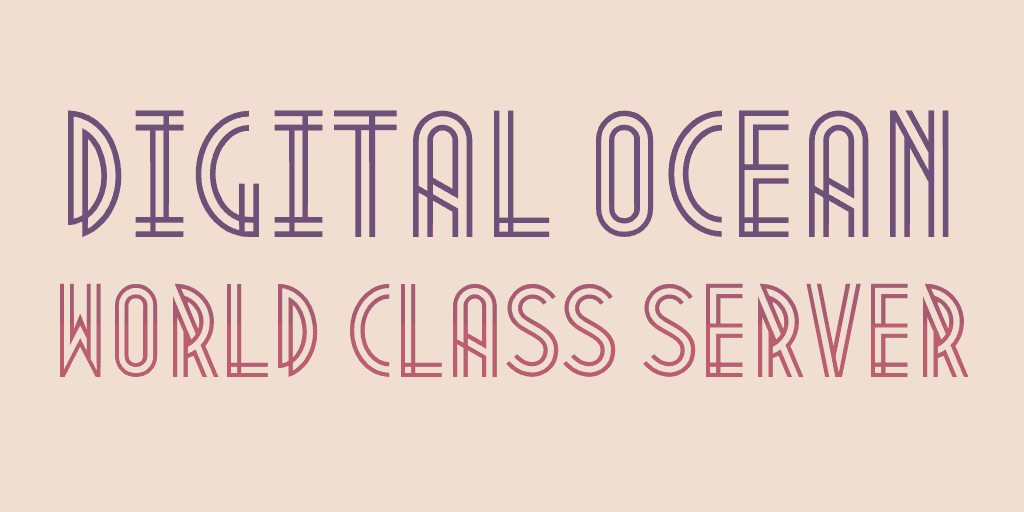
Follow this massive guide to run a world-class server on the cheap. If you've never even set up a server before, don't fret as it takes about 30 mins to follow this crash course. I recommend to follow the steps down to the popular modules and skim the rest if you're curious. Google if you get stuck. Good luck!
Quick Reference
| Restart Apache | service apache2 restart |
| Digital Ocean Reboot | reboot |
| Digital Ocean MX records | See Email |
| Digital Ocean Install Curl | See Enable Popular Apache2 Modules |
| Digital Ocean Remote MySQL Access | See Install PhpMyAdmin |
| Digital Ocean Install PhpMyAdmin | See Install PhpMyAdmin |
| Digital Ocean vhosts | See Running Multiple Websites |
Initial Setup
- Register a domain and set its nameservers to ns1.digitalocean.com and ns2.digitalocean.com.
- Create a droplet. The 1 GB option will do nicely.
- Go to the DNS manager in Digital Ocean.
- Click Add Domain, type your-domain.com in and select your droplet from the dropdown.
- Add a cname record, with * and @ for the name and hostname, respectively.
Remote Access
Mac users can enter the following command into Terminal to login to their Droplets. Once logged in, the commands you enter will be executed on the Droplet:
- ssh root@your-domain.com
- Your password is in an email from DigitalOcean.
- root is the username if you need to use it again.
- apt-get update
- apt-get upgrade
Specify Your Hostname
- nano /etc/hostname
- Replace the contents of the file with your-domain.com
Install Apache
Apache plays the defining role of a server; to reply to requests coming from the web.- apt-get install apache2
Install PHP & MySQL
PHP adds the ability to create web pages programmatically, and MySQL is used to store larger data sets where a file wouldn't necessarily be the best option.- apt-get install php5 libapache2-mod-php5
- apt-get install mysql-server
Install PhpMyAdmin
After this is installed you will be able to administrate your MySQL database by navigating to your-domain.com/phpmyadmin.- apt-get install phpmyadmin
- Open /etc/apache2/apache2.conf and add the following line:
Include /etc/phpmyadmin/apache.conf
- service apache2 restart
Enable Popular Apache2 Modules
Rewrite lets you make vanity URLS and countless websites depends heavily on it. Headers lets PHP modify webpage headers, and CURL lets you pull in data from external websites.- a2enmod rewrite
- a2enmod headers
- apt-get install curl libcurl3 libcurl3-dev php5-curl
- service apache2 restart
Enable SSL
- Upload the SSL certificates to /etc/apache2/ssl/
- Add the following to /etc/apache2/sites-available/default
ServerName example.com/ Redirect / https://example.com/
- Add the following to /etc/apache2/sites-available/default-ssl
SSLEngine on SSLCertificateFile /etc/apache2/ssl/example/example.crt SSLCertificateKeyFile /etc/apache2/ssl/example/server.key SSLCertificateChainFile /etc/apache2/ssl/example/AddTrustExternalCARoot.crt SSLCertificateChainFile /etc/apache2/ssl/example/PositiveSSLCA2.crt
- service apache2 restart
Running Multiple Websites
To run multiple websites, open the vhosts file in /etc/apache2/sites-available/000-default.conf. Assuming you pointed the domain example.com at your Digital Ocean account, you can add the following code to serve files in /var/www/example to example.com and www.example.com<VirtualHost *:80> DocumentRoot /var/www/example ServerName example.com ServerAlias www.example.com </VirtualHost>If you would like each user's code to run as the user and not a privileged user like www-data, you'll need to install MPM-ITK.
- apt-get install apache2-mpm-itk
- adduser user_name
- mkdir /home/user_name/www
- chown -R user_name:user_name /home/user_name/www
- Alter the vhost configuration's DocumentRoot and add the AssignUserId line as well.
DocumentRoot /var/user_name/www AssignUserId user_name user_name